🎬VideoKit Tools
The VideoKit is a collection of workflows that allow you to create and edit different kinds of videos.
These workflows were designed to power-up your ability to create short-form videos.
Below you will find workflows that are ready for Glifchat use. This means that the workflows have all their input descriptions filled in so that your bot knows how to use them as skills and create videos end-to-end.
Under the hood, the glifs are communicating with a custom backend. At the moment, you need a special API key in order to run the functions. If you're still curious about all of the capabilities, you can check the swagger docs here.
Below are some pre-built workflows, ranging from high-level to low-level functions.
We convert everything to mp4 format. If your input videos have a different encoding, rendering could take a longer time, and often result in a error. For best results, pass urls of mp4 videos.
High-level glifs
🎬 Create captioned tiktok video (single)
Creates a TikTok video given a video url and a voice url. Text will be overlayed on top of the video at the selected location (top, center, bottom). If the video is shorter than the voice clip, then the video will loop. If the video is longer than the voice clip, then it will shorten the video length to match.
Example:
🎬 Create tiktok video (split screen)
Creates a tiktok video given a video url, a voice url and an extra video url to put below the first video. Text will be shown on top of the video at the selected location (top, center, or bottom). If the video is shorter than the voice clip, then the video will loop. If the video is longer than the voice clip, then it will shorten the video length to match.
Example:
🎬 Create tiktok video (fast)
Creates a tiktok video given image urls and and a voice url. Captions will be overlayed on top of the images at the selected location (center, top, bottom). You do not need to worry about setting the duration of the images for the video to match the audio length, we do that all magically for you 🎉. OPTIONAL: You can also overlay audio by passing a audio file mp4!
Example:
Medium-level tools
🎬 Create video from asset links
Create a video from a combination of images, videos and/or audio. Clip AND loop options are mutually exclusive. Stay around 480p or less. Animated gifs need to be added to video urls, not image urls. Bools should be "true" or "false". If no audio is given, it will use the audio from video clips if possible.
🎬 Create video from video/images
Create a video from a combination of images, videos and/or audio, and keeps the respective order. Clip options are mutually exclusive. Stay around 480p or less. Bools should be "true" or "false". If no audio is given, it will use the audio from video clips if possible.
Low-level Tools
🎬 Analyze media asset
Returns detailed information about an image, video or audio asset.
Example:
🎬 Create speech from text
Creates an audio clip from given text using speech-kokoro with Adam - American Male . Returns a url to audio clip.
Example:
🎬 Put text on image
This tool puts custom text on top of an image an returns it in aspect ratio 9:16. Example:
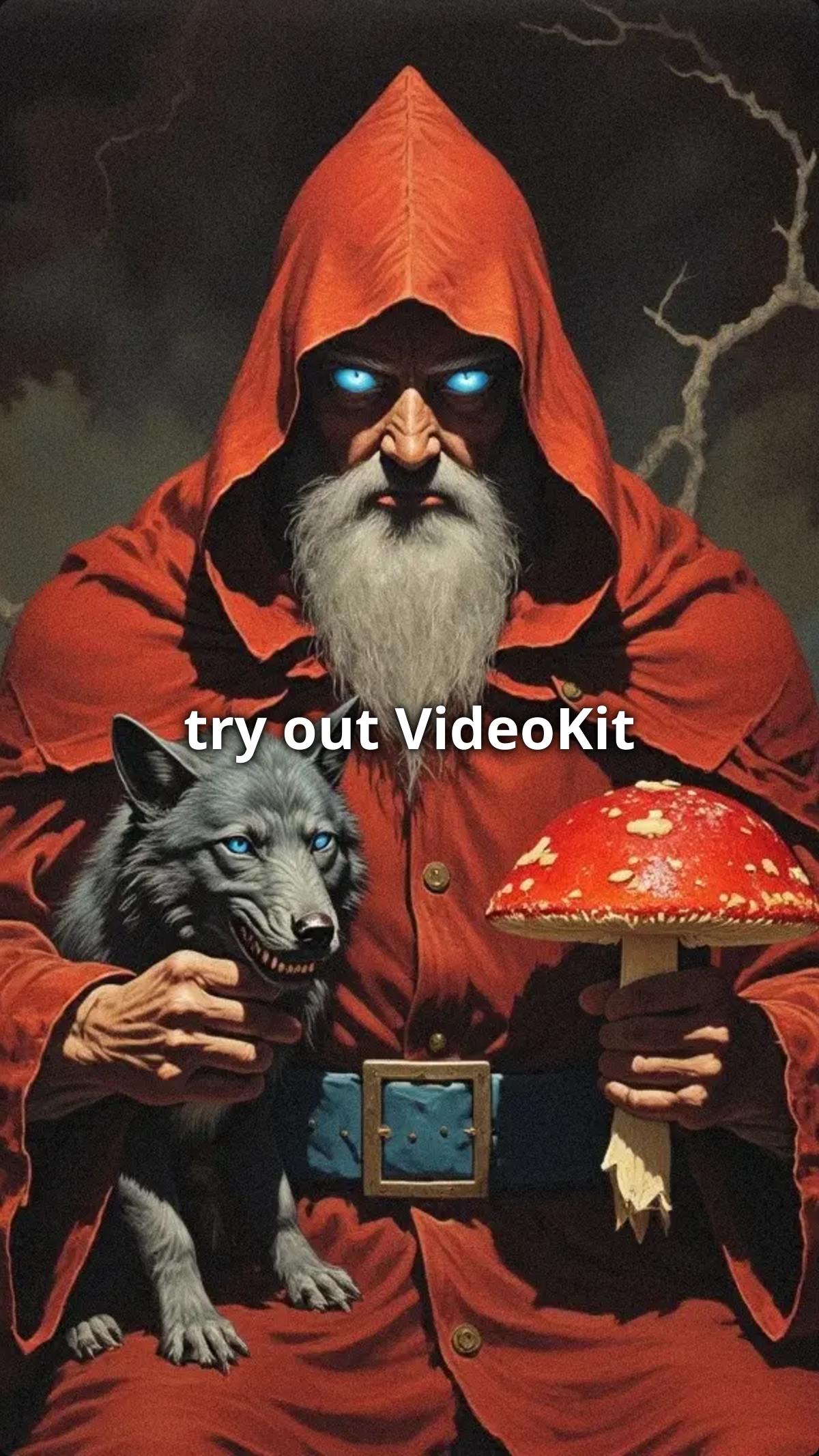
🎬 Combine videos
Combine two videos either horizontally or vertically.
Examples:
🎬 Add subtitles to video
Adds subtitles based on a voice clip. It transcribes the audio clip with time markings so that it can show the text in a similar rhythm as the speech.
Example:
🎬 Mix audio to video
This tool overlays audio onto an existing video. The audio will be snipped to the video length.
Example:
🎬 Display video from url
This tool puts a video html object into an artifact. Mostly used for glifchat artifacts.
Last updated